Monitoring your data and minutes usage will help you get the most from your Q Link Wireless service! Follow these recommendations below to save your Data and minutes for when you need them the most.
1. Preserve by using Wi-Fi
Connecting your Q Link phone to Wi-Fi is the best way you can preserve your FREE data and minutes. When your phone is connected to Wi-Fi, you can…
- Make calls with app-to-app services like WhatsApp and Viber
- Download movies & music to play and listen on your Q Link Wireless phone, without using up your data streaming them
2. Save Data by Adjusting App Settings
Apps like Facebook and Instagram automatically use extra Data to load and play videos that come up in your news feeds. But you can change these settings so your apps only load what you want to see, instead of automatically loading every single video (Taking up your precious data for videos you may not even want to watch).
If you’re using Facebook, you can change your settings so the Facebook app won’t automatically play videos in your feed. Videos take up a lot more data! Here’s how to do that:
- Open the Facebook app on your phone and tap “Menu” in the lower right corner.
- Scroll to the very bottom, and tap “Settings & Privacy”.
- Select “Cellular Data Use” from the menu.
- From this menu, you can select to auto-play videos only if you’re connected to Wi-Fi, or you can choose “Never Auto-play Videos”.
You can also change your Instagram settings to use less Data.
- Click on the Menu icon in the upper right-hand corner of your personal profile.
- Tap the “Settings” section and then tap “Account.”
- Scroll down and tap “Cellular Data Use.”
- Flip the “Use Less Data” switch.
- Once, activated, Instagram won’t pre-load videos on your feed.
For other mobile apps you use often, check the settings sections. Many popular apps (like Netflix, Snapchat, YouTube, and others) include settings to help you reduce your Data usage.
3. Save Data by Adjusting Phone Settings
The apps you have on your phone can be running in the background and use data, even when you aren’t actively using them. That means they’re using your Data up, when you aren’t even using the app!
Here’s how to fix that problem in just two easy steps:
Control How & When Apps Use Data
To stop an app from burning through data in the background on your Android phone, follow these 3 steps:
- Open up Settings and then tap “Data usage” If you don’t see “Data usage” you may need to tap “More”.
- Scroll down, and you’ll see a list of apps on your phone, arranged by how much data they’ve used.
- Tap on the app you want to prevent from using Data, and select “Restrict background data” Click “OK” on the pop-up.

The app will still use Data when it’s open and you’re using it, but by following these steps, you’ll make sure it doesn’t waste data you need for other tasks.
Disable Automatic Syncing and Updates
To make sure apps aren’t downloading huge updates while you’re away from home and using mobile Data, follow these easy steps:
- Open up the Google Play Store and tap “Play Store” in the upper left-hand corner to open the Google Play Store menu.
- Scroll down the menu and tap on “Settings”.
- Make sure that under “Auto-update apps”, it says “Auto-update apps over Wi-Fi only”. If it doesn’t, tap that section to change the setting.
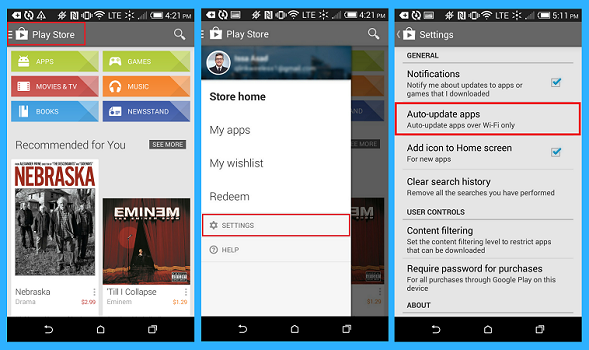
Need more Data? Adding extra Data to your Q Link phone is super easy, and with our new minutes & Data bundles, you can get UNLIMITED talk, text & picture messaging, plus your choice of data, at super low prices! Click here to find the bundle that works best for you.
Need a smartphone? If you have a basic handset and you’d like to upgrade it with a smartphone, click here.
For a small fee of only $34.95, you’ll receive:
- A replacement Q Link phone with an upgrade to a smartphone
- BONUS: We’ll throw in an extra 1 Gif Data!
Click here to order your replacement phone and get a smartphone upgrade at no extra cost!
