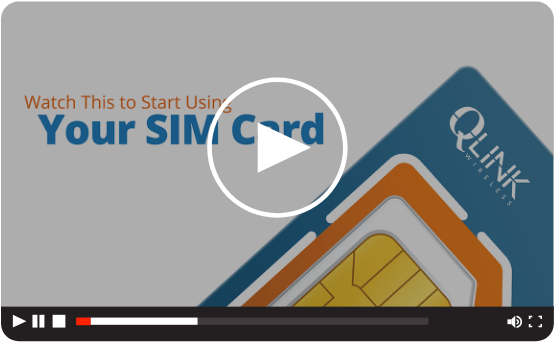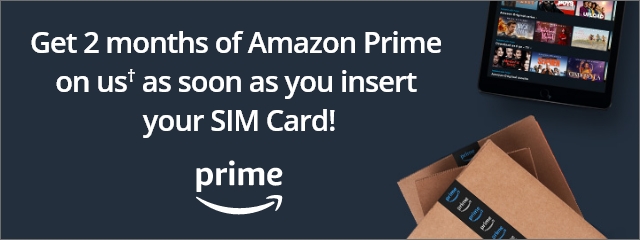Activate Your FREE Phone Service to Get 2 Months of Amazon Prime On Us✝.

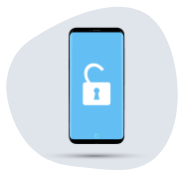
Is your phone unlocked?
Even if your phone is paid off it may still be locked by your service provider.

Insert your SIM Card
The SIM Card Kit includes everything you need to install your new SIM card.
Locate your SIM card which may be found underneath your phone's back cover or in a tray on the side or top panel. Use the SIM card ejector tool included in your SIM Kit to remove your current SIM.
Select the right SIM card size to fit into your phone's tray. Insert your new SIM card into your phone's SIM slot, close the tray, and turn on your phone.
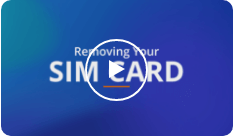
Removing your SIM Card
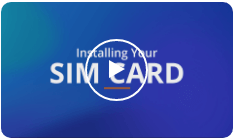
Installing your SIM Card

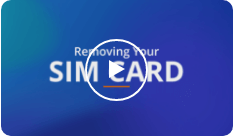
Removing your SIM Card
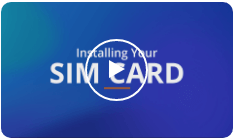
Installing your SIM Card

Reset your network
To reset your network, you will need to go into your phone's settings.
For Android, go to Settings & tap Reset or Network Settings. Tap Network Reset and follow the prompts.
For iPhone, go to Settings, tap General. Scroll down and tap Reset & Select Tap Network Reset Settings. Enter your iPhone password & confirm the reset.
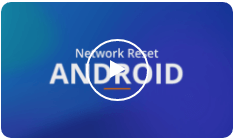
Android Reset

Apple Reset
Still having data issues on your Android?Click herefor more help.
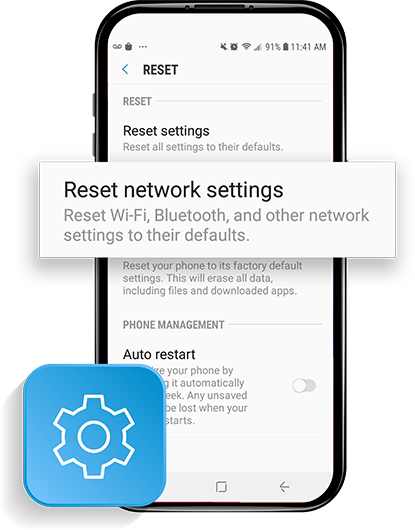
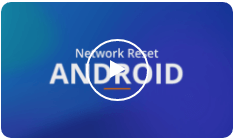
Android Reset

Apple Reset

Transfer your phone number
Explore some of our frequently asked questions about transferring your phone number.
Search hereto find instructions on how to access your information with your current carrier.
To port in your number, you’ll have to keep your current number active, pay any remaining balances with your current carrier, make sure your phone is unlocked, and have no existing ports initiated.
Once you’ve prepared to port in, follow ourBring Your Own Number Instructionsto successfully transfer your number to Q Link Wireless.
Yes, you can keep the temporary number associated with your new SIM Card if you would like or, you can transfer your existing number you know and love by following our quickport-in instructionsto stay connected more easily to your friends and family.
Common issues:Number transfer not working,SIM Invalid
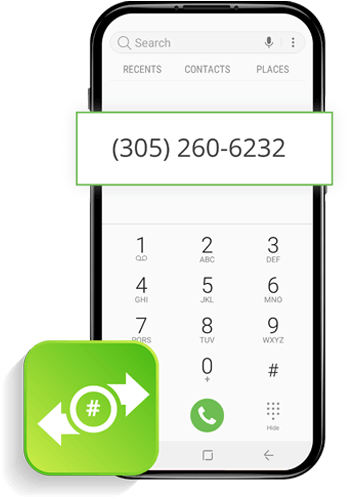

Download the App
Manage your account by downloading the My Mobile Account App from the Android Google Play Store or iPhone App Store and follow all prompts. Then, log in using your Q Link phone number. You can also manage your account by visiting qlinkwireless.com/login.
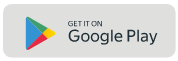
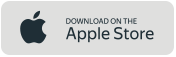
If you don't know your Q Link phone number, you can find it in your phone settings.

Locate Settings > Tap About Phone or About Device > Status > Select My Phone Number.

Go to Contacts > Select My Card.

Video Tutorial Library
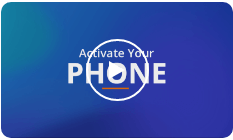
Activate Your Phone
0:27
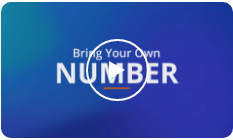
Bring Your Number
2:04
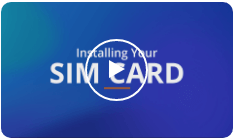
Installing SIM Card
0:59
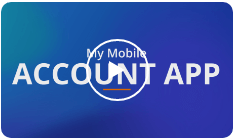
My Mobile Account
0:52
Frequently Asked Questions
If your Data is not working, there are a few differenttroubleshooting tasksyou can try.
To migrate to the new network successfully, you will need to replace your old SIM Card and install the new one we shipped you.
Once installed, you will be connected to America’s largest 4LTE/5G network!
This process could take anywhere from 20 minutes to one business day. We recommend transferring your number on a day you do not need your phone for anything time sensitive.
If you don’t have a phone, it’s okay! Q Link Wireless offers extremely discounted Android Smartphones. Our inventory is based entirely upon stock and availability and varies from one month to the next.
Don’t want to go over budget? We offer SmartPay Leasing which helps you get the phone and accessories you want today while paying them off overtime.
If your texts are not sending,performing a network resetmay help.
If you have more questions, give us a call! Customer Service is available Monday-Friday, 8am-12am, as well as Saturday and Sunday 8am-8pm, EST at 1-(855) 754-6543.
Chat support is available 7 days a week, Sunday through Saturday from 9am to 12am ESThere.