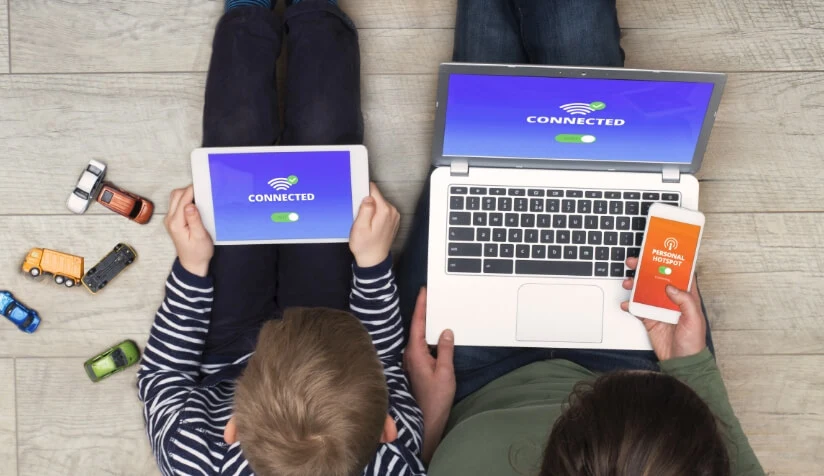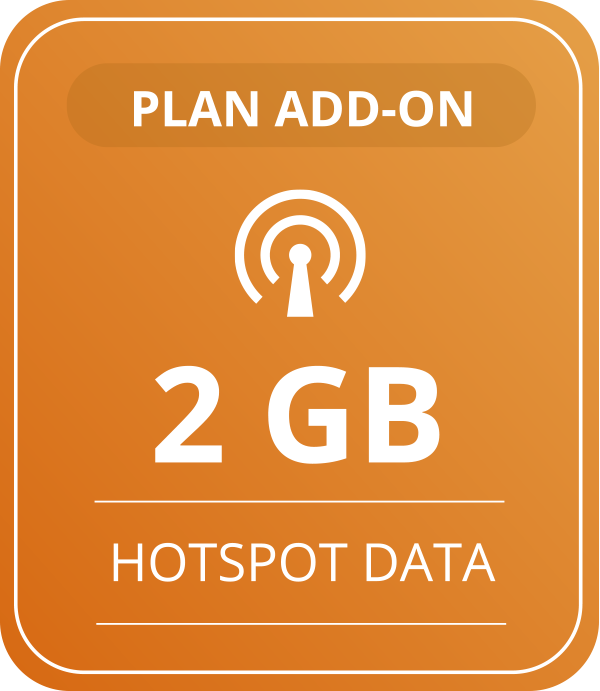What is a Mobile Hotspot?
Mobile Hotspot is a setting you can activate on your phone which allows your friends and family to connect to your phone’s mobile data.
You can allow multiple types of devices to use your mobile hotspot including tablets, laptops or other mobile devices.
Sign up for service with Q Link Wireless and add it to your cell phone plan today.
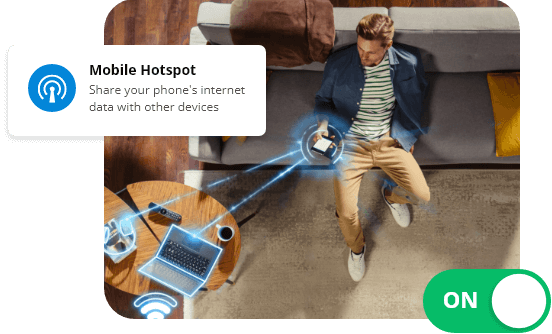
Add-Ons Make Your Plan Even Better!
Mobile hotspots provide flexibility, convenience, and connectivity on the go. Select the option that works best for you and add it to your plan.
Monthly 2 GB Hotspot Service
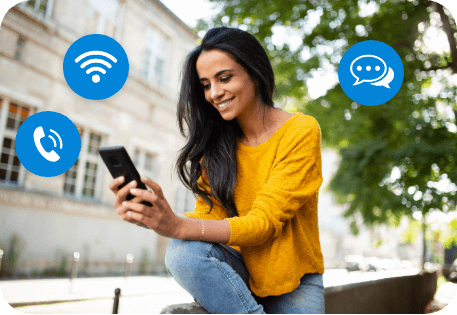
What’s Included in Your FREE Q Link Wireless Monthly Plan
Qualifying customers who sign up with Q Link Wireless get FREE Data, Talk, & Text every month.
 FREE SIM Card Kit
FREE SIM Card Kit UNLIMITED Text Messaging
UNLIMITED Text Messaging FREE Nationwide Talk
FREE Nationwide Talk FREE 4G LTE/5G High-Speed Data
FREE 4G LTE/5G High-Speed Data
Mobile Hotspot Benefits
Internet Connectivity On the Go
Stay connected to the internet while you’re traveling using your network’s cellular data. Work, study, or access entertainment while on the move.
Connect Multiple Devices
Connect multiple devices to the internet simultaneously through a single source instead of relying on separate data plans.
Secure & Private Connection
A mobile hotspot provides a secure and private internet connection, so you don’t risk connecting to a public Wi-Fi network.
Emergency Connectivity
Stay connected during emergencies or natural disasters when traditional internet infrastructure may be down.
Setting up and using your phone as a Mobile Hotspot
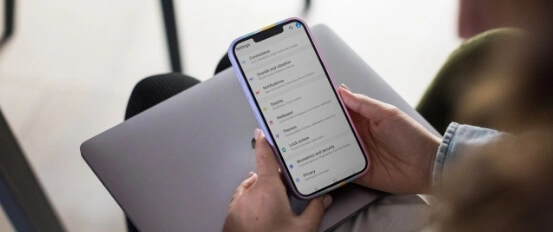
How to set up Your Mobile Hotspot
After getting approved for your FREE cell phone service with Q Link Wireless, add Mobile Hotspot to your cart, checkout, and follow the steps below:
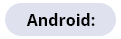
- 1. Go to Settings
- 2. Tap Network & Internet
- 3. Tap Hotspot & Tethering
- 4. Set up Wi-Fi Hotspot
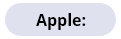
- 1. Go to Settings > Cellular
- 2. Tap Personal Hotspot
- 3. Choose your password
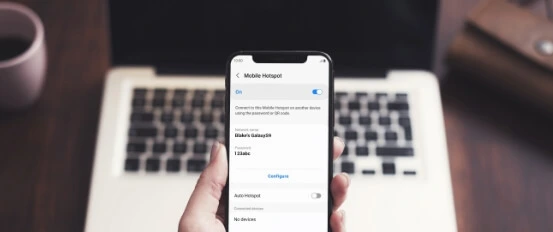
How to switch on Your Mobile Hotspot
It’s simple to switch your hotspot on and off. Just follow the steps below:
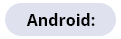
- 1. Go to Settings
- 2. Tap Network & Internet
- 3. Tap Hotspot & Tethering
- 4. Enable portable Wi-Fi hotspot
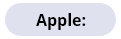
- 1. Go to Settings > Cellular
- 2. Tap Personal Hotspot
- 3. Tap the slider to switch it on
Frequently Asked Questions
Click here to find our device hotspot library